In the PowerDoc Document Flow add a variable of type “object” and set as value as json object. The values can be hard coded or retrieved in one or more (Dataverse) actions before. The properties in the json object should have the same name as the placeholders in the Word template. See tips & trics for usage value expressions. You can add properties in the json object which does not exists as placeholder in the Word template, these values will be ignored then.
1. Plain Text Content Control:
{ "name": "Contoso" }with stripping html code:
{ "html2text@personalnote2": "<div><p><b><i>My personal note 2</i></b></p></div>" }2. Rich Text Content Control:
with custom styling:
{
“style@total”: {
“value”: “€ 1.120,00”,
“p:style”: “My Custom Paragraph Style”
}
}
with custom styling (background color in a table cell):
{
“style@total”: {
“value”: “€ 1.120,00”,
“tc:bgcolor”: “rgb(221,221,221)”
}
}
with html part:
{ "html@personalnote1": "<div><p><b><i>My personal note 1</i></b></p></div>" }with full html part:
{ "xhtml@personalnote1": "<html><head><style>....</style></head><body><div><p class="main">My personal note 1</p></div></body></html>" }with docx:
{ "docx@conditions": "base64 string value of docx file..." }with a pie chart:
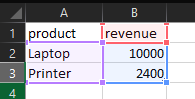
{
"chart@pie1": {
"CategoryField": "product",
"ValueField": "revenue",
"Data": [
{ "product": "Laptop", "revenue": 10000.00 },
{ "product": "Printer", "revenue": 2400.00 }
]
}
}with a bar chart with multiple series:
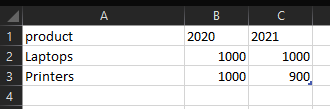
{
"chart@bar1": {
"SeriesField": "year",
"CategoryField": "product",
"ValueField": "revenue",
"Data": [
{
"year": 2020,
"product": "Laptops",
"revenue": 1000
},
{
"year": 2020,
"product": "Printers",
"revenue": 1000
},
{
"year": 2021,
"product": "Laptops",
"revenue": 1000
},
{
"year": 2021,
"product": "Printers",
"revenue": 900
}
]
}
}3. Picture Content Control:
{ "logo": { "$content-type": "image/png", "$content": "base64 string value..." } }or qr code:
{ "qr@websiteurl": "https://www.contoso.com" }4. Date Content Control
{ "quotedate": "2023-01-20T13:58:07Z" }5. Checkbox Content Control
Note: only boolean values are allowed (true or false).
{ "included": true }6. Repeater Content Control:
with multiple fields (for a table with multiple columns):
{
"quotelines": [
{ "product": "Laptop", "price": "€ 1000,00", "quantity": "10" },
{ "product": "Printer", "price": "€ 1200,00", "quantity": "2" }
]
}with a simple list for a summary:
{
"productnames": [
"Laptop",
"Printer"
]
}7. Full demo example:
{
"name": "Contoso",
"logo": { "$content-type": "image/png", "$content": "base64 string value..." },
"qr@websiteurl": "https://www.contoso.com",
"quotenumber": "123456",
"quotedate": "2023-01-20T13:58:07Z",
"quotelines": [
{ "product": "Laptop", "price": "€ 1000,00", "quantity": "10" },
{ "product": "Printer", "price": "€ 1200,00", "quantity": "2" }
],
"included": true,
"docx@conditions": "base64 string value of docx file...",
"html@personalnote1": "<div><p><b><i>My personal note 1</i></b></p></div>",
"html2text@personalnote2": "<div><p><b><i>My personal note 2</i></b></p></div>",
"chart@pie1": {
"CategoryField": "product",
"ValueField": "total",
"Data": [
{ "product": "Laptop", "total": 10000.00 },
{ "product": "Printer", "total": 2400.00 }
]
}
}